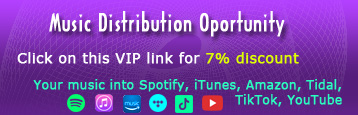Documentation
How to use BrainWaveProducer
- Introduction
- Create the first therapy sound
- Create the first project
- Using more tracks
- Create and edit the envelopes
- Change the settings
- Saving the work
- Update the BWP
- Plugins used on BWP
- Contributors
Answers to your questions
- Cannot open the program on new OSX operating systems
- How can I load more templates ?
- How can I load more templates ?
- How can I load more tracks ?
- I bought the unlock key, how to use it ?
- Does buying an unlock key for BWP mean I have all the unlock plugins?
- The title with the modulated parameter disappeared in the envelope area
- I want to create audio with binaural frequency in crescendo, from 5Hz to 10Hz
- Frequencies in templates and presets are found by you ?
- Some of frequencies are annoying to the ear, how can I listen them ?
- I used binaural beats but the result is disharmonious
- How can I insert my audio files in project ?
- I have audio samples with different volume, how I use them ?
- How can I make subliminal messages ?
- What sample rate do you recommend ?
- What is the best format to store my work ?
Introduction
BrainWaveProducer it's a modular program that uses VST plugins to produce and process the sound. It is a DAW (Digital Audio Workstation) software with minimal features that works with plugins made by us.
We cannot verify and guarantee the products of other manufacturers, so we can only load plugins from us. BWP is specially made for therapeutic sounds, not for making music.
Contains an interface for settings, templates, the option to insert plugins (equivalent tracks for BWP). It also has an export interface through which we can export sound in wav, ogg and mp3 format.
Because it is portable, it does not require installation, just unzipping then run BrainWaveProducer.exe.
Create the first therapy sound
Click to open the BWP then click play. THIS IS - only two click. The software already generates binaural sounds in the golden waveforms. Sorry if it's too easy...
For other sounds, you can change the parameter values in the plugin or load another template from Open Template> ...
Create the first project
Loading new project from File > New Project. First of all we need to set a time period for the sound we want. Default is 10 min, we can change this value by clicking in the central area below where it says by default 10:00. We change the value by a number that represents the duration in seconds or we use two points to separate the minutes from seconds. Hit enter and the duration of your first project has changed. Now we receive the message from bottom: "time duration changed". It is advisable to follow the messages at the bottom because you can receive useful indicator messages.
Then add the first track: Insert Track > binauralGenerator for example or any other.
From the graphical interface of the plugin we can change the parameters according to the effect we are looking for or we can choose a preset from the top of the plugin window. Then just press play and you're done: the sound plays with the volume that follows the default envelope for volume out.
Using more tracks
Use the command Insert Track >... to insert multiple plugins. In this way, more complex resonances are obtained, with nuanced and richer effects. Because each track has as input the output of the previous one, is important the playback order for the tracks. You need a little attention, the sound processing tracks are placed after the generation ones. For this, there is the possibility to change the playback order of the tracks by drag & drop - a function that changes the order of two tracks between them.
Here are the sound processing tracks (plugins): pongDelay 2, easyReverb, sReverb, modulatedFilter, panOscillator and easyLimiter.
It is important to mention that if you load an instrument plugin, it must be on the first track, because it ignores the input sound - in other words, all the tracks before it. BWP does not contain instrument plugins by default but can load for example binauralSynth or goldenSynth.
Each track can be muted, so it is bypass, it can also be solo, so it will be heard only it or those that are solo, in case there are more.
Create and edit the envelopes
Each track has a button (the fourth) that lists drop-down all the parameters of the plugin. Select the parameter you want to change over time. The corresponding envelope with two points corresponding to the parameter value will be created immediately. We can change the values of the two extreme points (default points) for a simple variation of the parameter.
We have an envelope tool on the bottom side near Time labels
Change the settings
Click on Tools > Settings and a new window will open containing our settings. From here we can change the audio device, sample rate, the number of projects saved in history as well as the project we choose at the start of the program - here we can choose to restore the old software configuration to the next opening. Very useful service, when we forget to save, in case of unexpected closures or errors.
If the program closed due to a power failure, for example, we can to restore the last configuration by entering in the History folder, sort by date to find out the last save, and open the most recent file.
Saving the work
To do this, simply click on File > Save Project and choose where to save it to our computer as a specific file for the BWP project (.bwpr extension with the specific BWP icon). We can also export the project in general audio formats: wav, ogg and mp3 by command: File > Export. From here we can select the audio format and quality. Be sure to use maximum quality for compression formats - ogg and mp3 files. However, the best format in which to store out work is .bwpr because it offers us maximum quality at an extremely small size.
Update the BWP
Download the new version and unzip it to the directory where you have BWP and rewrite the files. Keep the old files that are additional to what's in the archive so your work stays saved.
Plugins used on BWP
This is the list of plugins used in BWP.
- binauralGenerator - Free plugin. Can generate binaural/monaural beats in classical waveform: sine, triangle, saw and square. Click on the link for more information about binauralGenerator
- goldenGenerator - Free plugin. Can generate binaural/monaural beats in golden waveform: sine, half sine, triangle and square. Click on the link for more information about goldenGenerator
- oneSample - Free plugin. Can play audio sample in wav, ogg and mp3 format. Have volume normalization, reverse and host sync oneSample
- binauralTones it's a binaural beats generator for sound therapy with two LFOs modulators. Can generate classical and golden waveform. More information about binauralTones
- isochronicTones can generate isochronic tones beats in classical and golden waveform. Also have two LFOs modulators. Click on the link for more information about isochronicTones
- goldenWavesGenerator can generate binaural/monaural beats in all golden waveform. Here is more information about all golden waveform. Also have two LFOs modulators. More information about goldenWavesGenerator
- LFOtherapist can modulate any audio inputs. So it has to be after a sampler, at this point oneSample. Have two frequency modulators in classical and golden waveform. More information about LFOtherapist
- binauralBeatsHarmonics can generate multiple frequencies that sound synchronously
- BinauralAscension - a revolutionary program that combines the power of continuously ascending sounds (Shepard tones) with the power and effects of binaural beats
- IsochronicAscension - a revolutionary program that combines the power of continuously ascending sounds (Shepard tones) with the power and effects of isochronic tones
- PongDelay 2 - Free enhanced ping pong delay
- easyLimiter - Free limiter for peaks attenuation
- easyReverb - Free algorithmic reverb
- modulatedFilter - Free filter with one LFO modulation
- panOscillator - Free stereo oscillator
- sReverb - algorithmic professional reverb
Contributors
Many thanks to the contributors:
- VST technology by Steinberg
- iPlug by Cockos
- Portaudio I/O library
- Vorbis library by Xiph
- Lame MP3 encoder
Cannot open the program on new OSX operating systems
Please read this page to find how to allow the developer for users of new OSX operating systems from Apple.
How can I load more templates ?
There are three ways to do this.
- Click on Open Template > More Templates, browse to Templates folder into app location and choose one of them.
- Click on File > Open Project, browse to Templates folder into app location and choose one of them.
- Drag & Drop a file from Templates folder into app area.
How can I load more tracks ?
There are two ways to do this.
- Click on Insert Track > More Tracks, browse to Tracks folder into app location and choose one of them.
- Drag & Drop a file from Tracks folder into app area.
I bought the unlock key, how to use it ?
1. Open BWP and go to Tools > Unlock then click on Get Unlock Key.
2. Login to your account where will find the unlock key to convert demo version to commercial. Not additional download required.
3. Paste the unlock key on Tools > Unlock and push on Insert Unlock Key button then restart the BWP.
Be careful not to insert blank spaces or enter in the unlock key or at the end. The unlock key is valid per PC, be careful not to confuse the PCs if you have more than one. In your account you will find the key for the PC from which you last pressed Get Unlock Key.
Does buying an unlock key for BWP mean I have all the unlock plugins?
NO. If you buy unlock key for BWP means that BWP will be unlocked. The limitation to a maximum of two tracks and two envelopes will be removed for you. You will also be able to export in .ogg and .mp3 compression formats.
The title with the modulated parameter disappeared in the envelope area
Click-right on the envelope area, but not on the points area and the title will reappear. If you want to edit the points in the envelope, click on the points - in this situation the title will disappear.
I want to create audio with binaural frequency in crescendo, from 5Hz to 10Hz
Click on the fourth button on that track, choose binaural from combo box. This creates an envelope for the binaural parameter. In the envelope tool set press the second button then add a point on the curve. Switch to the first button on envelope tool set and change the value in Hz as well as the positioning in time.
Frequencies in templates and presets are found by you ?
NO. The frequencies used are not found by our team. There are specialists in the field who have studied for years the effects of these frequencies on the human psyche. We cannot guarantee but we trust these studies. There are also certified clinical trials that demonstrate the beneficial effect of these frequencies on human health. For example, Dr. Rife has dedicated his entire life to such studies.
The Monroe Institute has also been studying the effect of these types of waves to mental states and even higher states of consciousness for decades.
Some of frequencies are disturbing to the ear, how can I listen them ?
High frequencies above 1000Hz are really disturbing for the ears. Many of the frequencies discovered and used by Dr. Rife are high and can be disturbing. The good news is that is a principle of unison octave that can produce about the same effects to lower frequencies. If we divide the frequency by two or a power of two we obtain a frequency compatible as resonance. We made a calculation page for this: Audio Spectrum Converter
I used binaural beats but the result is disharmonious
You can't use any frequencies because they interact with each other. It's necessary to use very well calculated harmonics if you want to sound harmoniously. Use Audio Spectrum Converter page and even expand to list all compatible frequencies using the principle of C-Major scale.
How can I insert my audio files in project ?
Click on Insert Track > oneSample then click on the loading area and browse to the file. You can also use drag & drop on the loading area. That is. Click on the link for more information about oneSample
I have audio samples with different volume, how I use them ?
Insert more instances of oneSample track and load your samples on each track. Then click on the normalize button (norm on the right-bottom) from all oneSample. Note please, this is peaks normalization, you can make a small correction after the ear by changing the volume.
How can I make subliminal messages ?
Insert one or more instances of oneSample track and load your audio recorded. Then click on the normalize button (norm on the right-bottom) from all oneSample. Select the presets for subliminal or decrease the volume around -26db. Then insert plugins for binaural sounds or an audible audio sample on new oneSample. Theoretically, subliminal samples must be on the first threshold below the level at which they are heard.
What sample rate do you recommend ?
We recommend 48000Hz. Therapeutic sounds are more demanding, so they should be more than the usual 44100hz used in music. The default setting for BWP is also on 48000Hz so use this one.
What is the best format to store my work ?
Definitely are .bwpr files - native BWP Project format. It offers you maximum quality at an extremely small size and is very easy and fast to load. The .ogg compression format can provide satisfactory results, especially therapeutic sounds can be stored in this format better than .mp3 and .wav.
https://www.ibloc.org/e_bloc_app_s